 |
|||
|
|
|||
|
|
|||
| ||||||||||
|
|
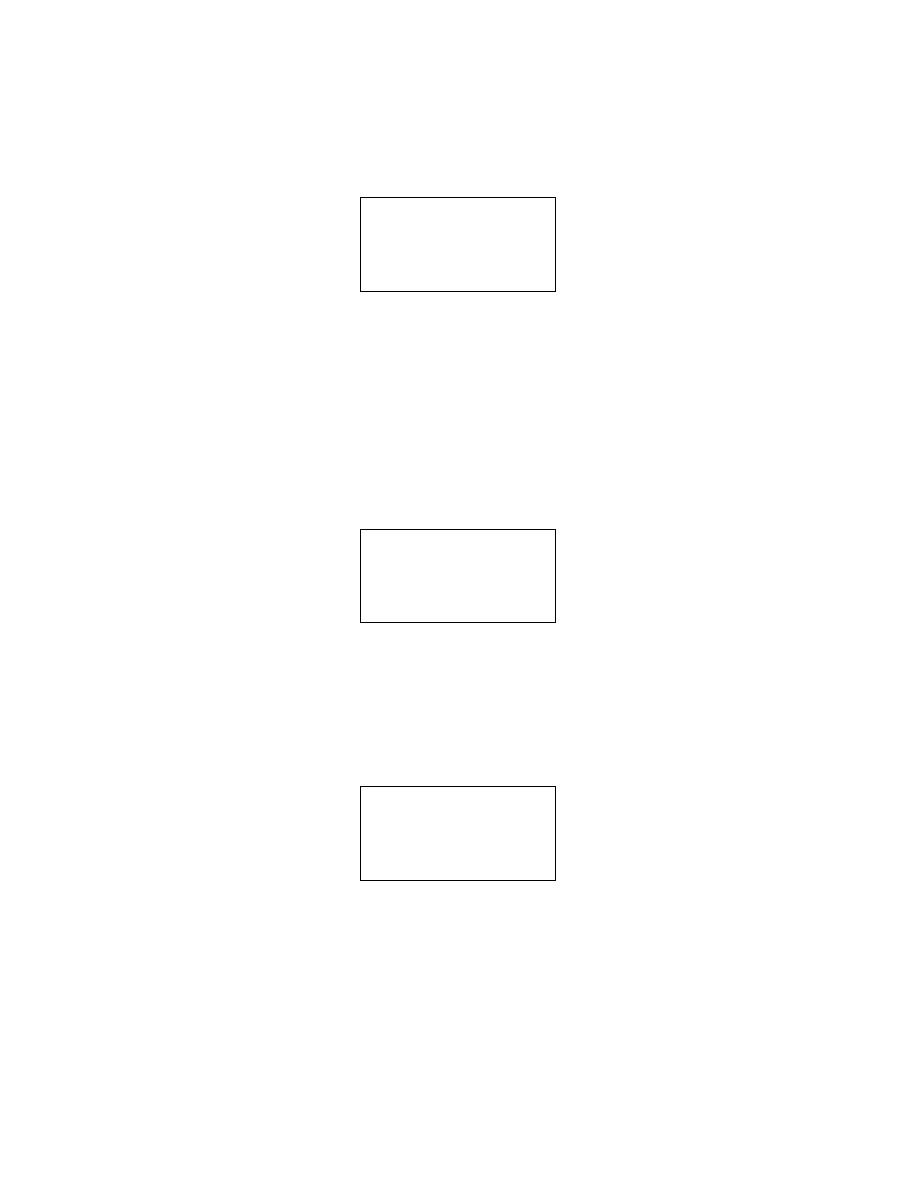 TM 9-2320-364-20-1
(e)
If you are ready to take a second or third snapshot, using Quick Trigger permits you to use the
operating parameters you used before. This means you do not have to constantly reset parameters.
(f)
Trigger setup. When you choose this menu entry, you can specify what will be used as the trigger.
SELECT SNAPSHOT
TRIGGER SOURCE
SELECTIONS
ANY NUMERIC KEY
Data Readout Window
(g)
Any numeric key. When you specify Any Numeric Key as the trigger, the DDR will place a marker
in the recording at the time you press any of the numeric keys. You will probably use this trigger
when you want to find the cause of a driveability problem that you can feel or hear when driving the
truck. When the condition occurs, trigger the DDR by pressing any numeric key.
(h)
After entering Any Numeric Key, you will be given the opportunity to adjust the memory trigger
point. Refer to Step (n) (Adjust memory trigger point).
(i)
If you choose diagnostic code as trigger source. If you decide to use a code as the trigger, you will
be given two additional choices: Any Code or Specific Code.
SELECT SNAPSHOT
TRIGGER SOURCE
SELECTIONS
ANY CODE
Data Readout Window
(j)
If you use the ENTER key to choose Any Code, the DDR will recognize any diagnostic code as the
trigger. You will now be given the opportunity to adjust the memory trigger point. Refer to Step (n)
(Adjust memory trigger point).
(k)
If you use the ENTER key to choose Specific Code, the DDR will give you the opportunity to
specify which code you want as the trigger.
SELECT CODE
CURRENT CODE [21]
CODE 21
Data Readout Window
(l)
The code presently chosen is enclosed in the brackets on line 2. There are two ways to choose
another diagnostic code. You can input your choice with the numerical keys and press ENTER. Or
you can use the UP and DOWN arrow keys to scroll the list. The code number choices appear on
line 4. When you see the code you desire, press ENTER.
2-115
|
|
Privacy Statement - Press Release - Copyright Information. - Contact Us |